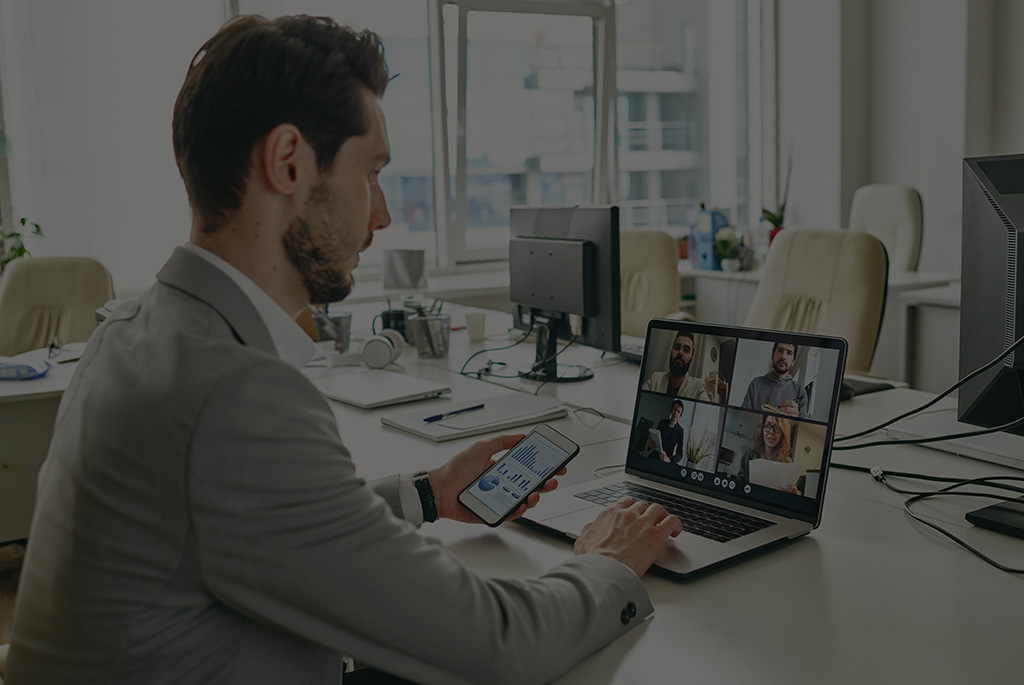Introduction
During a recent visit to a client’s IT Service Desk, I overheard one of the IT team members on the phone with a client who was dealing with an ongoing issue: the unwanted Chrome extension searchsr. This extension had hijacked the client’s browser, altering search results and affecting their online experience.
Sensing the frustration and wanting to assist, I offered my assistance to help resolve the issue as well as participate in the learning of what is otherwise a complex and confusing issue to solve! What followed was a hands-on troubleshooting session that not only solved the problem but reinforced the importance of proactive browser management and online security.
The Issue
The client’s Chrome browser had been overtaken by the searchsr extension, which was redirecting search results and compromising productivity. After hearing the IT person relay the situation to the client, I realized this was a lingering problem that needed immediate attention. I decided to join the IT staff to troubleshoot and find a resolution.
Initial Troubleshooting Steps
Together with the IT team, we started with the most common troubleshooting methods, but the issue proved trickier than expected:
- Disabling and removing the extension: Our first attempt was to disable and remove searchsr via the Chrome extensions page. However, the extension reappeared after every restart.
- Clearing browsing data: We cleared the cache, cookies, and browsing data, hoping to remove any hidden traces of the extension. Unfortunately, this didn’t solve the problem.
- Scanning for malware: Despite running thorough anti-malware scans with multiple tools, searchsr continued to evade detection. This made it clear we needed a more advanced solution.
Password Export and Security Measures
Before proceeding with more drastic measures, we took steps to secure the client’s important data:
- Exporting passwords with ChromePass: We used ChromePass to export and securely store all saved passwords. This ensured that even if we had to reset or reinstall Chrome, no data would be lost.
- Secure password management: I took the opportunity to discuss the importance of using reputable password managers like LastPass or Bitwarden with the IT team, emphasizing offline backups for additional security.
Resetting Chrome and Registry Cleaning
Once the client’s passwords were secured, we moved on to deeper troubleshooting:
- Resetting Chrome: We reset Chrome to its default settings in an attempt to remove any residual settings or customizations searchsr may have left behind. While this helped, the extension still reappeared.
- Manually cleaning the registry: I worked with the IT team to manually search for and remove any searchsr-related entries in the Windows registry. Modifying the registry can be risky, so we proceeded with caution, ensuring no critical system files were affected.
Challenges and Breakthroughs
The process wasn’t without its challenges, but persistence paid off:
- Permission issues: We encountered permission issues when trying to delete certain registry entries, even with administrative access. This is common when dealing with stubborn extensions like searchsr.
- Alternative extraction methods: To overcome these barriers, we used alternative tools like Command Prompt and PowerShell to force the removal of protected files and registry entries. After some effort, we successfully removed all traces of searchsr.
Final Success and Chrome Stability
After completing these steps, we verified that searchsr was completely removed from Chrome. The IT team and I monitored the browser for stability, and we were pleased to confirm that the extension was gone for good. The client’s browser was now functioning normally, and productivity was restored.
Lessons Learned
This experience offered several valuable lessons, both for the IT team and for myself as a consultant:
- Regularly review browser extensions: It’s important to monitor installed extensions and review their permissions regularly. Anything suspicious should be removed immediately.
- Secure password management: Using trusted password managers and keeping offline backups of important credentials can save time and avoid data loss during troubleshooting.
- Keep software up-to-date: Regularly updating your browser, extensions, and anti-malware software can prevent vulnerabilities like unwanted extensions.
- Backup important data: Proactively backing up crucial data and passwords is key, especially when troubleshooting software issues.
- Proceed with caution when editing the registry: While manual registry editing can solve stubborn issues, it’s essential to back up the registry and proceed carefully to avoid causing harm to the system.
Conclusion
Helping the IT team resolve the searchsr issue after overhearing the client’s concerns was a rewarding experience for this annoying and common troubleshooting issue. By jumping in and collaborating with the team, we were able to quickly diagnose and eliminate a persistent problem that was affecting the client’s productivity.